To access your iSIMS to view your bio data, financial data, grades, etc or select your course for the semester.
-
Open your web browser then go to
-
Scroll to Staff & Student login located to the right of the page
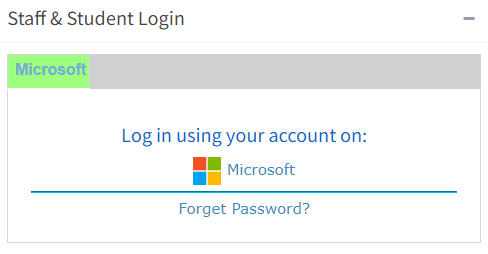
-
Select the Microsoft icon. This will take you to the MBCC login page.
-
Enter your full college email address, then select next
-
Enter your password, then select Sign in.
If you are signing in for the first time, your default password is in the format PW*yyyymmdd, where 'yyyy' is the year you were born, 'mm' is the two-digit month and 'dd' is the two-digit day.
Example if you were born September 01, 2005, your default password would be PW*20050901.
After entering a correct password, you should be taken into your iSIMS account.
Please note, if you are signing in for the first time, you may be asked to provide additional information to secure your account. If you require more information, please visit the Secure you MBCC credentials article.